Understanding AccuScore’s Basketball Picks
Here's a simple guide to help you understand how to read AccuScore's picks for college basketball and NBA
First of all, AccuScore offers two views to see picks: The Graph View and the Grid View.
The Graph View is the default for all NBA picks because there are only a maximum of 15 games per night. The grid view is the default setting for college basketball because it's easier to search games and the sheer volume of college basketball games that can be held on a single day. At any point, you can switch between views using by clicking on the little button at the top of the picks, as displayed by the red arrow in the image below:
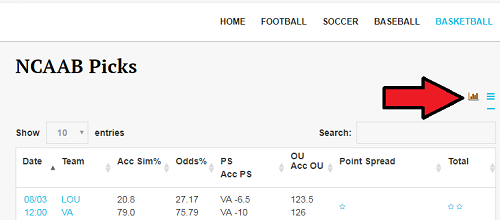
The Grid View Explained
To help explain the Grid View, let's start left to right in the image below
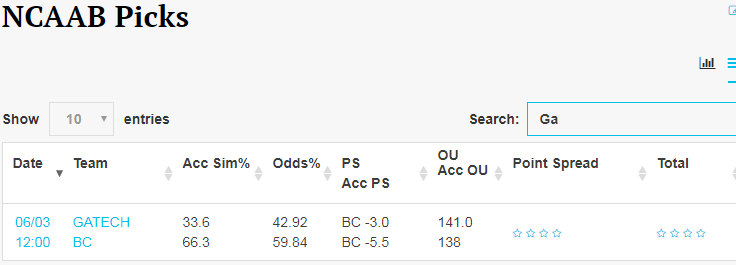
First, the date and team names are listed. In order to see the full forecast with player projections, click on the team names.
Then, we see a title of "Acc Sim%" which is the AccuScore simulation percentage. In this case, 33.6% of simulations had GA Tech Winning, while Boston College won 66.3% of simulations. So, BC is the moneyline pick since it won the majority of simulations.
Next, we have "Odds%" which is AccuScore taking Vegas odds and converting them to a percentage so that we can determine side value. In this case, GA Tech's odds are at 42.92% which means there is not side value on picking GA Tech because AccuScore thinks those odds should be even lower at 33.6%. Alternatively, BC's odds are 59.84% when AccuScore calculates them to be at 66.3%. There is a little over 6% side value here, so this would be the side value pick.
Next, we have "PS/ACC PS." Simply, "PS" is the current point spread line: BC -3.0. "Acc PS" is where AccuScore calculates the point spread line to sit, which is BC -5.5 in this case. Since the line should be BC giving up 5.5 point and they're only giving up 3.0 points, the Point Spread pick BC-3.0. Looking a couple columns ahead, that's a 4-star trends pick. The star rating is based solely on historical trends involving teams, conferences, sports and lines. Four stars is the highest trends pick.
Finally, we have "OU/ACC OU." Similar to point spread, OU refers to Over Under line. In this case, Vegas has set the over/under line at 141.0. Below that, AccuScore's over/under line is 138. Since AccuScore's line is lower than the Vegas line, the pick is the Under. Looking at the column marked "Total," we see this is a 4-star pick.
Note: The "search" bar at the top right allows this version to be easier to find games. Also, members can search games by star ratings in this view
The Graph View Explained
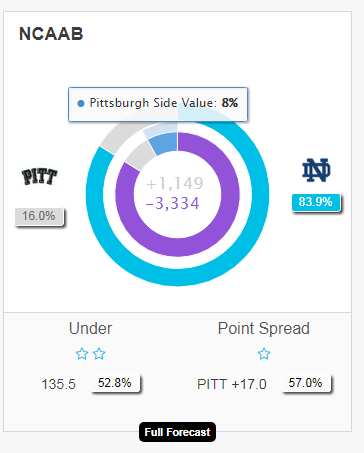
TOTALS: Let's start at the bottom left: "Under" is AccuScore's pick for this game on the Totals. Below that pick is a star rating for the pick: two stars. This star rating is based on historical trends involving the teams, conferences, sports, lines, etc. Below the stars are two numbers: 135.5 and 52.8%. The "135.5" is the Totals line, so AccuScore's pick is UNDER 135.5. The 52.8% is the percentage of AccuScore's simulations that resulted in the Under.
Point Spread: If we go to the bottom right of the box, we see a section labeled "Point Spread." Again, there is a star, so this a one-star trends pick. Below that, we see "Pitt +17.0" and "57.0%." This means that AccuScore's pick against the spread is Pittsburgh +17.0 and that Pitt either won or lost by fewer than 17 points 57% of the time. Alternatively, if the pick was Notre Dame -17.0, this section would read "ND -17.0"
Moneyline/Side Value: In this case, Notre Dame is a heavy favorite at 83.9% to win, which can be seen under the school's logo and is also represented by the blue shading on the outside circle. Clearly this is the moneyline pick.
The inner circle represents the current Vegas odds, and the dark blue area on the inner circle represents Side Value. Side Value is the value based on odds being inflated. In this case, Pittsburgh's odds of winning provide 8% value.
Adjusting Spreads/Totals
If you're receiving spreads or totals lines that don't line up with AccuScore's listed spreads and totals lines, you can adjust them! Simply go into the detailed forecast by clicking "view more" in the Graph view and clicking the team names in the Grid view. There, you will be able to adjust lines as shown in the images below:
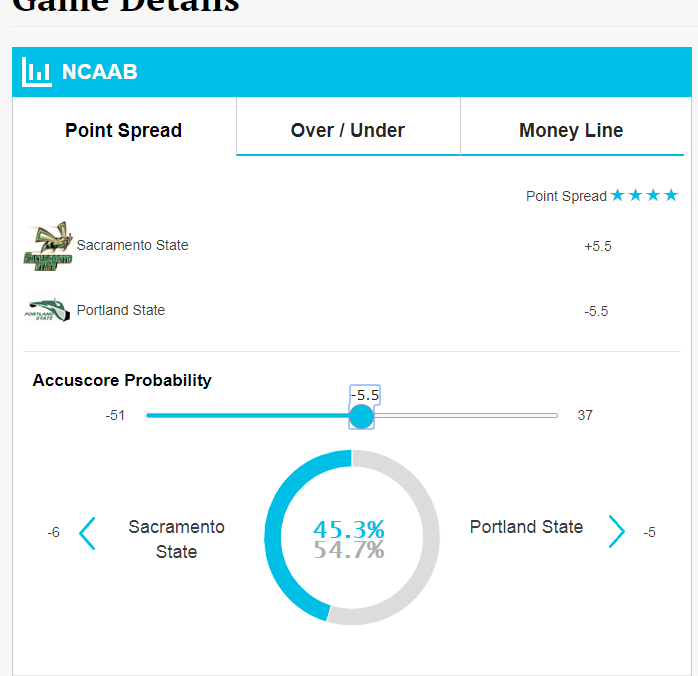
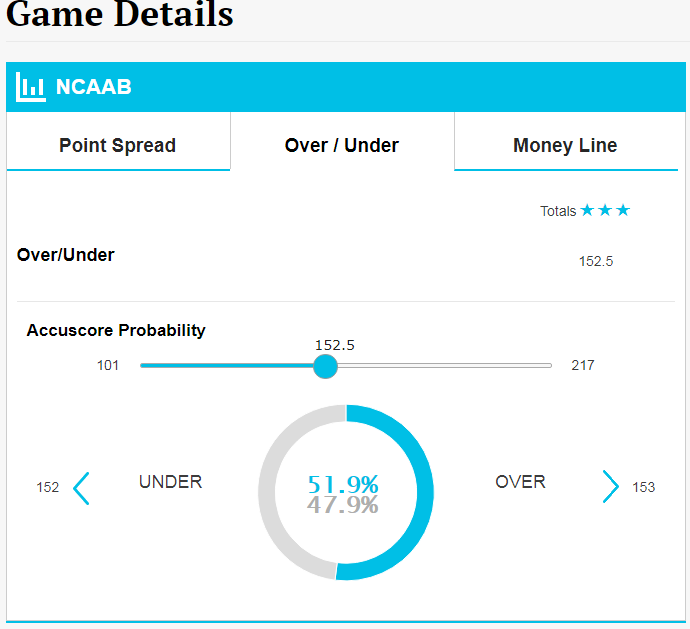
Now that you understand the system, check out the picks:
NBA picks
College Basketball Picks